I Can’t Log In to my ESS Employee Portal – What is the Problem?
Most major companies now have developed and released their own Employee Self Service Portal (ESS), through which employees can communicate with management and other employees, manage their absences, holidays, sick leave, payroll and PTO, or view their weekly and monthly schedules.
However, many new employees, as well as older associates, from time to time find themselves unable to log in to their employee portal, whether it is WalmartOne, MyTHDHR, MyNordstrom, Publix Passport, Liteblue, Aces ETM or any other employee website.
Usually, the solution is straightforward, so if you are experiencing login problems, then go through the checklist below, step-by-step.
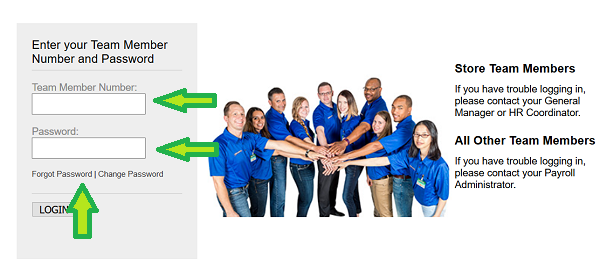
Most ESS (Employee Self Service) Portals, will have a link for resetting a forgotten password under the Login Fields. If your ESS Portal does not have a link, then Google is your friend: Simple Google for “Your Portal’s Name + Reset Password”, find the Reset page and follow the instructions. Alternatively, search this website for a solution.
Employee Portal Login Troubleshooting.
Follow troubleshooting guide to solve any Employee Self Service ESS login problem:
- If you are new employee, then remember that some employee portals, such as WalmartOne and Liteblue, require you to register first, before you can access the portal for the first time.
- If you are a former employee, then access to your associate account will have been blocked. So, if you have been laid off, or changed job, then you will no longer be able to log in to your former workplace’s employee portal.
- If you are currently outside the US, for example on a overseas holiday, access may be blocked to the website. Publix, for example, blocks access from outside the US and Canada.
- Check that your internet connection is working or that you have signal on your phone. You can check this simply by opening another website in your browser and confirm that it loads.
- Check that the Employee Portal that you are trying to access is not “down” for maintenance. You can check this by visiting https://www.isitdownrightnow.com/, and enter the URL address of the website, you are trying to access, then click on”Check”. You will get a “Website is UP” or “Website is DOWN” message.
- Make sure you are on the correct login page for your company’s employee portal. Many “fake” Employee Portals exist, that simply direct traffic to other websites. Some legit companies are also very slow to inform their employees about login page changes, and fail to take down older, obsolete login pages, that no longer work.
- Make sure you enter your employee Username/ID and Password correctly in the correct boxes on the login page, and do so without any spaces. It is a very common mistake to inadvertently include an “empty space”, when copying and pasting a Username or Password from a document or email.
- Check that your CAPS LOCK button is turned OFF on your keyboard. Employee Usernames and Passwords are often case sensitive, so make sure that you check for this. Try out different versions, if you don’t remember if your password includes a capital letter.
- If you think you have been temporarily blocked in the system, or if you have forgotten your Username or Password, then click on “Reset Password” or “Reset User ID” on the login page and follow the instructions. Usually, this means that an email will be sent to the email address on file, with a verification link used for resetting your password or username.
- Try to log in from another device, such as your mobile phone, or another home computer, laptop computer or iPad. This will help you narrow down the problem, as sometimes your device’s settings is the problem.
- Try logging in to the portal with another web browser, such as Mozilla, Chrome or Internet Explorer, as some older web browsers are simply not supported by all employee portals.
- Try updating your internet browser to the newest version and clear the cookies and cache in your browser.
- Try accessing your portal through the company employee app instead, if your workplace have developed a dedicated employee app.
- Turn off any pop-up blockers, ad-blockers or firewalls that may interfere with the login process. Some employee portals require pop-ups to be enables.
Contact your Company HR Department.
If you still cannot log in to your employee account, then contact you Human Relations department, inform them of the error message that you are getting, and ask them to reset your password or username.
More Resources:
For in-depth troubleshooting guides, read the following articles:
You can also leave a message, and explain your problem, below this page.
Leave a Reply